4 easy steps!
Step 1: Sign up
Click on the "Registration section here" and enter the necessary information before the date of participation.
Please enter the correct e-mail address as the school will send important information about the Meeting ID or Password directly to the registered e-mail.
* Please note that you should check your e-mail settings to ensure that you receive incoming e-mails from the school.
Please check the school's information in advance at Website > http//:www.caitac-obc.com
Step 2: Download the free Zoom application
Please download the Zoom app to attend (No account registration required)
> Download the application on Iphone here.
> Tải ứng dụng trên Android here.
> Download the app on Android tại đây.
Step 3: Confirm e-mail Meeting ID and Password information
After completing the registration for OBC Online Open Campus, the school will directly send the link to join Zoom (Meeting ID, Password) to the registered e-mail address.
If you have not received confirmation from the school before the date of attendance, please contact the OBC Admissions Unit (098 396 1209) or send an e-mail to info@caitac-obc.com
Step 4: Launch Zoom and log in
On the day of the meeting, students should start the Zoom application 10-15 minutes before the scheduled time and click the "Join a Meeting" button.
Next, enter the Meeting ID and Password that was sent to the previous e-mail.
* For the convenience of the school, please write your full name on the display.
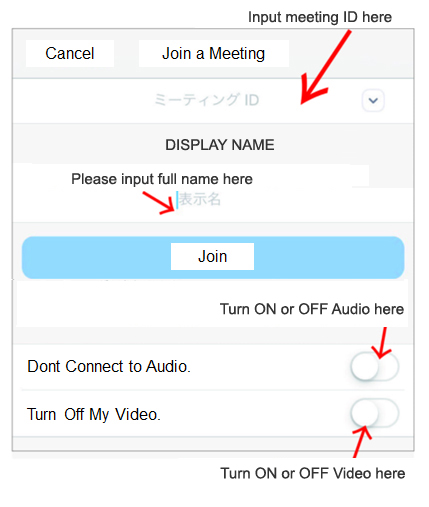
Finally enter the Password and press “Continue” to finish!
During the process of logging in to Zoom, if students encounter any difficulties, please contact the OBC Admissions Unit directly (+85 (0) 98 396 1209) for direct guidance!
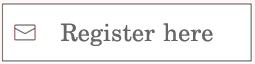
 SCHOOL DEPARTMENT
SCHOOL DEPARTMENT




